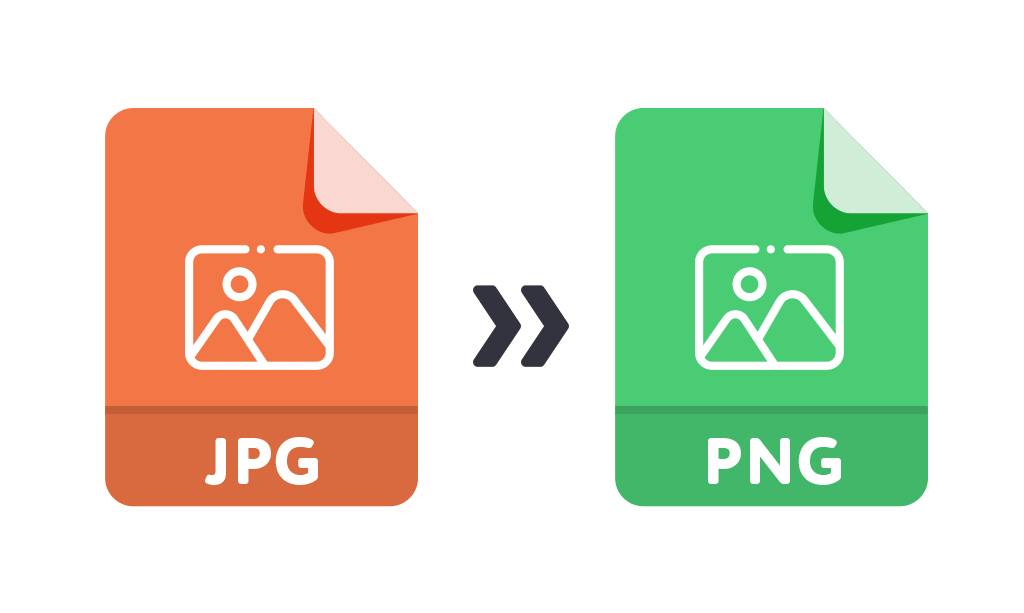In today’s digital age, images play an integral role in communication, documentation, and entertainment. As a result, the need to manipulate these images, such as resizing or changing their format, has become increasingly necessary.
Python, with its vast array of libraries, offers an efficient way to perform these tasks. In this guide, we’ll leverage the power of Python’s PIL library to create an Image Converter Tool. This handy tool will not only allow us to convert images from one format to another (for example, from JPEG to PNG), but it will also let us resize these images. Whether you’re a seasoned developer looking to brush up on your Python skills or a beginner eager to delve into the world of image processing, this guide offers a practical, step-by-step approach to building an image converter tool with Python.
What is an Image Converter Tool?
An image converter tool is a software application or utility that allows you to change the format (file type) of an image. For instance, you might want to convert a JPEG image to a PNG, or a BMP to a GIF.
Different image formats have different properties. For example, JPEGs use lossy compression, which can result in smaller file sizes but may cause some loss in image quality. PNGs, on the other hand, use lossless compression, maintaining the quality of the image, and they also support transparency.
An image converter tool can be useful when you need to work with images in different software applications, as some programs may only support certain image formats. Other times, you might want to convert an image to a different format for web use, to reduce the file size or to take advantage of a specific feature of a particular image format.
Besides changing the file format, many image converter tools also allow you to perform other image processing tasks such as resizing, cropping, rotating, adjusting brightness/contrast, and adding filters or effects.
Tools Required
Building an image converter tool with Python requires a few key tools and libraries:
-
-
- Python: The core programming language you’ll use to build the image converter. Python’s syntax is clean and easy to understand, making it a great choice for this type of project. You can download Python from the official website.
- Pillow (PIL fork): An essential Python library for this project. Pillow allows Python to open, manipulate, and save different image file formats. You can install it with pip, Python’s package manager.
- Integrated Development Environment (IDE) or Text Editor: While you can write Python code in any text editor, an Integrated Development Environment (IDE) or a specialized text editor like Visual Studio Code, PyCharm, Atom, or Sublime Text, can make writing and debugging your code much easier.
- Command Line Interface (CLI) or Terminal: This tool allows you to interact with your computer’s command line to run Python scripts. Windows users can use Command Prompt or Powershell, while macOS and Linux users can use Terminal.
-
Setting Up Your Environment
-
Download and Install Python
-
-
- Visit the official Python website’s download page: https://www.python.org/downloads/
- Download the version appropriate for your operating system (Windows, MacOS, Linux).
- Run the downloaded file and follow the installation instructions. Make sure to check the box that says “Add Python to PATH” before you click on Install.
-
-
Verify Python Installation
-
-
- Open your system’s command line interface. This will be Command Prompt for Windows users, Terminal for MacOS and Linux users.
- Type
python --versionand press Enter. It should display the Python version you installed.
-
Step 3: Install the Pillow Library (PIL fork)
-
-
- In your command line interface, type
pip install pillowand press Enter. - Wait for the installation to complete.
- In your command line interface, type
-
Step 4: Verify Pillow Installation
-
-
- Still in the command line, type
pythonand press Enter to open Python’s interactive shell. - Type
from PIL import Imageand press Enter. If you don’t get any error message, this means Pillow was successfully installed.
- Still in the command line, type
-
Now, your environment is ready, and you can start building your image converter tool with Python and Pillow. If you come across any errors, you can troubleshoot by googling your error and checking various online resources.
Writing the Image Converter Function
Now, let’s write a function that converts images into different formats.
from PIL import Image
import os
def convert_image(file_path, target_format):
img = Image.open(file_path)
# Get the file name without extension and the directory
file_name = os.path.splitext(os.path.basename(file_path))[0]
directory = os.path.dirname(file_path)
# Define new file path
new_file_path = f"{directory}/{file_name}.{target_format}"
# Save the image with the new format
img.save(new_file_path)
print(f"Image converted and saved at {new_file_path}")Testing the Image Converter Function
Let’s convert a JPEG image to a PNG using the function we just created above;
convert_image('path_to_your_image.jpg', 'png')Don’t forget to replace 'path_to_your_image.jpg' with the path of the image file you want to convert.
Extending the Function
Now, let’s extend the function to also change the size of the image you edit:
from PIL import Image
import os
def convert_image(file_path, target_format):
img = Image.open(file_path)
# Resize the image
img_resized = img.resize(size)
# Get the file name without extension and the directory
file_name = os.path.splitext(os.path.basename(file_path))[0]
directory = os.path.dirname(file_path)
# Define new file path
new_file_path = f"{directory}/{file_name}_{size[0]}x{size[1]}.{target_format}"
# Save the image with the new format
img_resized.save(new_file_path)
print(f"Image converted and saved at {new_file_path}")Testing the extended function:
convert_and_resize_image('path_to_your_image.jpg', 'png', (800, 600))Other Image Formats you Can Convert To
Python’s PIL library supports a wide range of image file formats. Here are a few of the common ones you can convert to:
-
-
- JPEG (.jpeg, .jpg)
- PNG (.png)
- BMP (.bmp)
- GIF (.gif)
- TIFF (.tif, .tiff)
- PPM (.ppm)
- WebP (.webp)
-
Remember, when converting images, it’s important to consider the properties of each image format. For instance, JPEG is a lossy format suitable for photographs, PNG supports lossless compression and transparency, and GIF is good for images with a small color palette and supports animation.
You can use the same convert_image() or convert_and_resize_image() functions as above, just replace the target format with the extension of any of the mentioned formats. For example, to convert an image to BMP, you would use:
convert_image('path_to_your_image.jpg', 'bmp')Conclusion
In conclusion, we’ve walked through the process of building a simple but effective image converter tool using Python’s PIL library. We’ve learned how to change the format of images and resize them according to our needs. This fundamental tool provides a strong foundation for more complex image processing tasks you might encounter in the future.
There are numerous ways you can extend this tool to make it even more powerful. One such enhancement could be the addition of bulk conversion, allowing you to convert multiple images at once. Or perhaps you could build a graphical user interface (GUI) for the tool using a library like Tkinter, making it more user-friendly and accessible for non-programmers.
The beauty of programming lies in its endless potential for creativity and customization. Don’t hesitate to experiment with the tool and the PIL library in general. Maybe you’ll add a feature to apply filters to images, or possibly integrate machine learning models to recognize and categorize images automatically. The possibilities are limitless!
Remember, this guide serves as a starting point. From here, the development of this tool and your proficiency in image processing are entirely in your hands. Python’s PIL library is an incredibly powerful resource for image manipulation, so dive in and discover what exciting projects you can create!